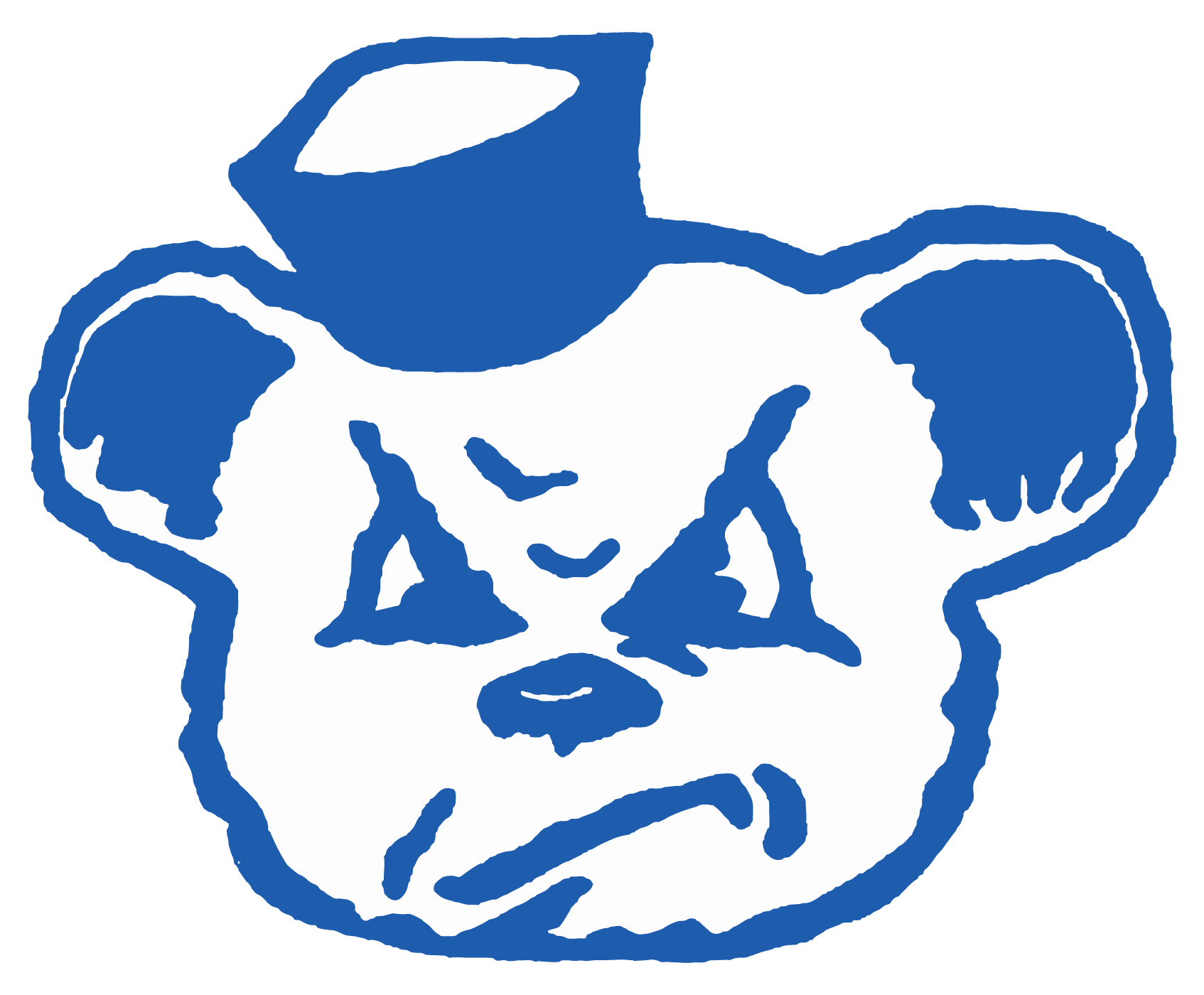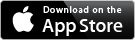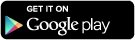Setting Up a PowerSchool Parent Account
Open the internet browser on your computer
Type https://eastonschools.powerschool.com into the address bar
Click Create Account Tab
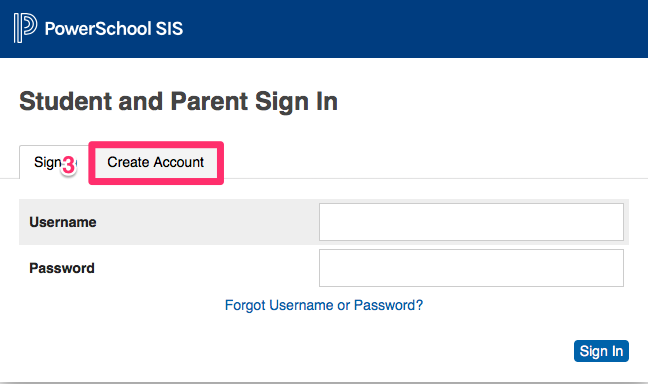
Click Create Account Button
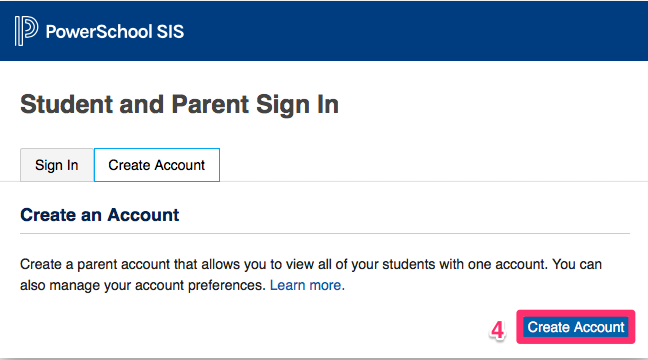
Enter your account creation information
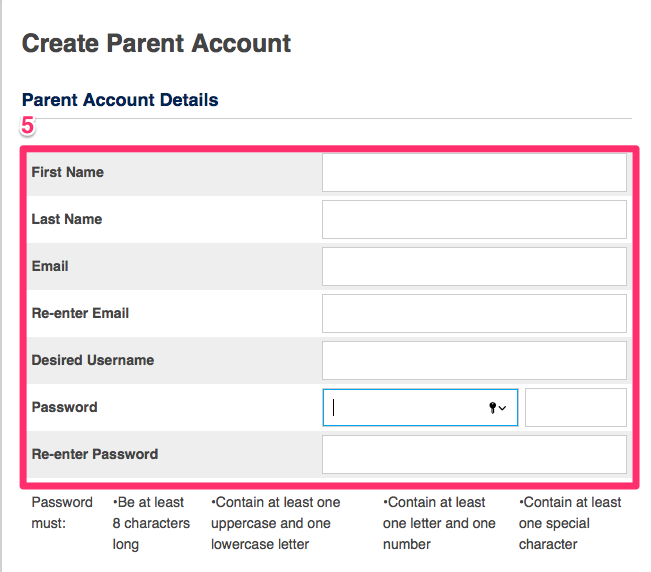
Enter in Name, Access ID, Access Password, and Relationship for each student
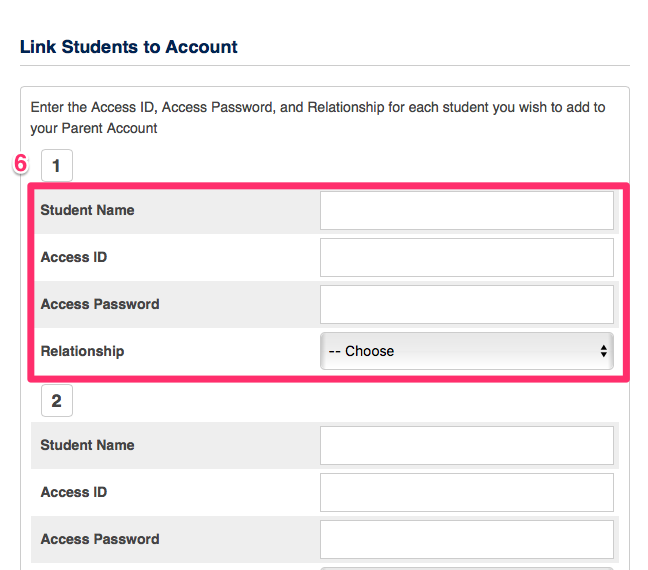
Click Submit
You will receive an email verification at the email address you entered for your account from powerschool@eastonschools.org. Click the verification link in the email
Please Note: This email may take a minute to show up. If you still do not see it after several minutes, please check your spam folder to make sure it was not incorrectly picked up as spam.
After verifying your email, sign in to your account